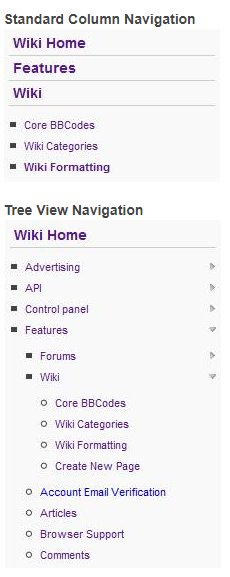Overview
A wiki is a website that allows the easy creation and editing of any number of interlinked web pages via a web browser using a simplified markup language or a WYSIWYG text editor.
The location of the wiki on a network is at: community.domainname.com/wiki/. This feature is considered core, but must be enabled by your Project Manager.
Basic Usage
Viewing a Page
Options available:
- Page
- Discussion
- Edit
- History
- Delete
- Move
- Protect
- Watch
- Number of Page Views
- Ratings

Page
There are several ways to create a new page:
- Click the Create Page link found at the top of every wiki page
- Create a link to the page on another page, then click on the red link which appears
- Browse to the intended location of the page, e.g. www.networkname.com/wiki/NewPage and click on the edit link.
- A failed search for a page will contain a link which allows you to edit that page.
Discussion
This tab is available to all users by default.
Every wiki page has an associated talk page which can be used for discussion and communicating with other users. Talk pages can be accessed by clicking the “discussion” tab at the top of the page. Simply edit the page as normal to add your comment.
A talk page is actually very similar to any other wiki page, but it is in the “Talk” namespace, to keep it separate from the articles in the “(Main)” namespace (See Help:namespaces). As with any wiki page, you can edit it, link to it, and view the editing history.
Edit
This tab is available to all users by default, however it can be disabled in the wiki settings area.
To edit a page, simply click the edit link that appears on each page. Using the default MonoBook skin, this is in the form of a tab at the top of the page. A form will appear, containing the existing markup. When you have finished making modifications, click the Save button to commit your changes.
History
This tab is available to all users by default, however it can be hidden from users who have not participated in editing the page in the wiki settings area.
Delete
This option is available only for users in the network moderators tier. It allows moderators to remove a page from the wiki. The contents of this page can still be viewed from the page history link.
Move
Moving (renaming) a page means giving it another name. This is done by using the “move” tab at the top. The tab is not visible if you are not logged in. Then simply enter the new name and click “Move page”. By using the “Move” feature, you also move the editing history.
Protect
This option is available only for users in the network moderators tier.
A protected page is a page where normal users are prevented from editing and/or moving at all. Only a user in the network moderators tier can edit or move a protected page. Likewise only a user in the network moderators tier can protect a page in the first place, or unprotect the page to lift the restriction.
Watch
This option is available to logged-in users. It adds the current page to your personal watchlist. Your watchlist is a display for tracking changes, similar to the “Recent changes” display, but limited to showing changes only across your set of “watched” pages.
Page Views
Page views is the number of times your wiki page has been viewed on a unique page load. This information is displayed at the top of each wiki page to the right of the title. For sites who do not wish to display the page views for their wiki, this feature can be hidden with CSS.

Ratings
ONEsite employs a standard ratings module across all it’s user generated content, including wiki pages. This rating area is found at the top of each wiki page, below the title. For sites who do not wish to display ratings for their wiki pages, this feature can be hidden with CSS.

Wiki Settings
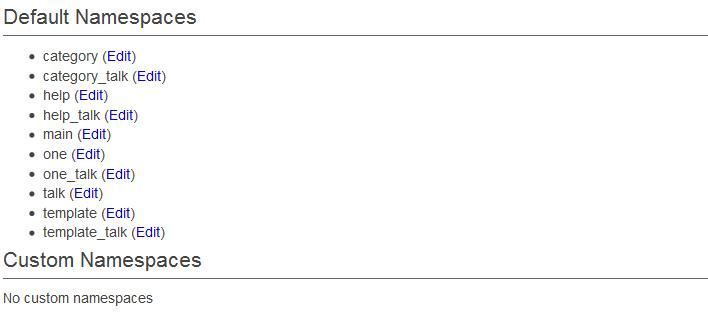
Settings
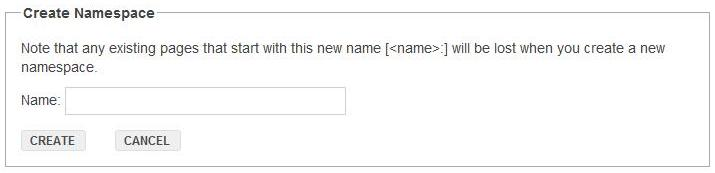
- Homepage
- Allow Commenting
- Media
- Show Category Navigation
- Hide History From Non-Editors
Media
This option sets whether a user can add photos to the wiki from their personal photo galleries on the site or if they can only use the shared network gallery. By default, this is set to user galleries.
Permissions
One of the first things to decide when hosting a wiki is how you want your users to interact with your wiki. By default, a new wiki is set to allow all users (logged in or out) to view the pages, while only logged in members can create pages or add new content. If your wiki is to be used in a more official capacity, like the Learn wiki for example, you can change the settings to only allow Network Moderators to create or edit pages.

Category Navigation
There are three options for Category Navigation on your wiki:
Standard Column – This view displays navigation information only for the page you are currently on. In the example to the right, the viewer is reading the Wiki Formatting page which is under the features category. It also includes a link to the Wiki Home page.
If a page is not categorized, the navigation column will only display a link back to the Wiki Home page.
Tree View – Tree view is the navigation schema used on Learn. This navigation system shows a list of all top level categories by default. As you move through the wiki it will open the category list that corresponds with the page you were on. You can browse through the wiki hierarchy without changing your current page. Also, all menus are loaded via ajax.
In the example to the right, the viewer is again reading the Wiki Formatting page. However, this time you can see all other pages in the wiki category and also browse the rest of the wiki from the current page.
None (default) – The default option is no menu column. This allows for the body of a wiki page to be wider. It also makes it much more feasible to have a right column with other modules on wiki pages.