- Home
- Guides
- Control Panel
- Redirects
Overview
The Redirects feature can be accessed from the main Control Panel at Site Builder > Settings > Redirects.
Redirects allow networks to route a user from an existing page on the site to a new location. This location might be another page on the social network, or could be an off-site location.
Common examples include sites who are handling logins / signups themselves and need to direct users away from those pages on the ONEsite network and send them to their own hosted pages instead.
Managing Redirects
Create a New Redirect
Begin by clicking the Create button. This opens the new redirect form.
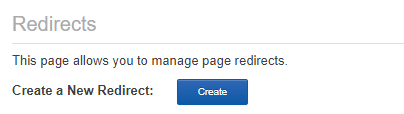
There are four parts to a redirect:
- Type of redirect
- Location of the redirect
- Redirect destination URL
- Conditional statements (optional)
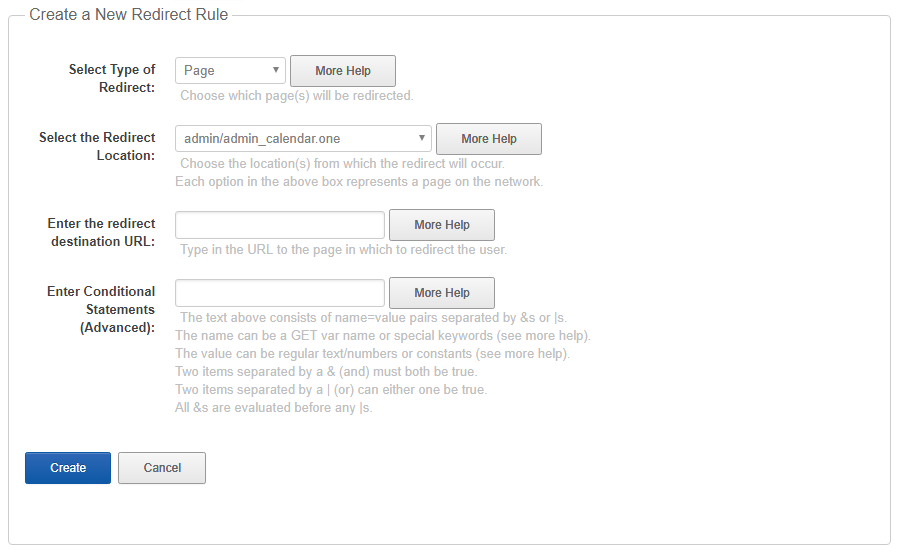
Type of Redirect
This is a dropdown option. Your answer here will affect the choices for the location of the redirect.
- Page: This option allows you to select a specific page on your network. This option prepopulates the location field with a complete list of the core ONEsite pages.
- Custom Page: This option allows you to select a page that was created specifically for your network.
- Script Path: This (advanced) option allows you to type in the path to a script. (i.e. blog/friends.one)
- URL Path: This (advanced) option allows you to type in the URL to a very specific page. This option is not recommended because it is prone to break as URL paths change.
- Set of Pages: This option allows you to target a collection of pages on the network related to user generated content (UGC).
- UCG
- UGC Blog Posts
- UGC Photos / Videos
- UGC Forum
Redirect Location
This field lets you choose the location(s) from which your redirect will occur. If you selected page, custom page, or set of pages in the field above, this field will include a dropdown of related choices. Script path or URL path requires you to type in the specific path you wish to create a redirect for.
- Only the path after the network domain is displayed.
- For example: blog/friends.one points to http://www.[domain].com/[user_subdir]/blog/friends.one
Redirect Destination URL
The redirect destination URL is where you want your users to be redirected to once they hit the locations you have selected above. This can be on or off the social network.
- If sending the user to another page in the network, begin the URL with “CURRENT_SITE_URL/” followed by the rest of the path. (i.e. CURRENT_SITE_URL/blog/friends.one).
- If not using CURRENT_SITE_URL, then make sure this option begins with “http://”
Conditional Statements (advanced)
Text used in this field consists of name=value pairs separated by &s. The name can be a GET var name or special keywords. The value can be regular text/numbers or constants (see more help).
Special operators can be used:
!=, <=, >=
Example: name1<=value1&name2!=value2Special Checks
isLoggedIn=[true/false]
isGroup=[true/false]
blogInTier=[tier id]
userInTier=[tier id]GET param checks:
get_var=[text or number]
name=const_BLOG_OWNER
var_name=const_UID
test=const_NODE_IDExample constant checks:
const_BLOG_OWNER=[user id]
const_UID=[user id]
const_BLOG_ID=[blog id]
const_NODE_ID=[node id]
const_USER_RELATION=[relation]Existing Redirects
All existing redirects are displayed in a list below the create new form. Redirects may be toggled on and off by clicking on the status button to the left of each redirect. When inactive, the status button will be gray and say Activate. When active, the button will display a green checkmark and say In Use.
All redirects may also be edited or deleted at any time.

