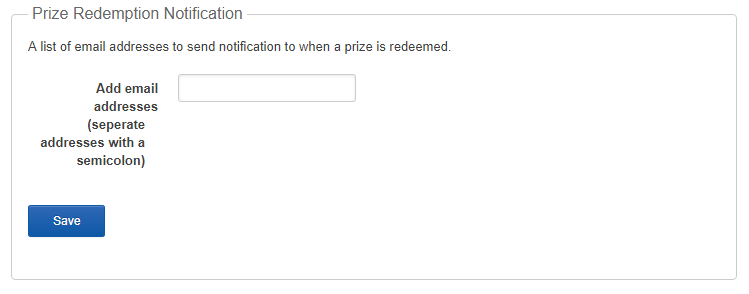- Home
- Guides
- Control Panel
- Network Loyalty
Overview
The Network Loyalty page allows you to set up and customize the Points and Rewards system for use on your network. To begin working with this feature, please speak to your project manager and request that it be enabled.
This page can be accessed from the main Control Panel at Plugins > Gamification > Loyalty .
The Network Loyalty page is divided into seven sections:
- Network Loyalty
- Point Values
- Prize Catalog
- Badges
- Rank
- Point Tracking
- Preferences
Network Loyalty
The initial sectioned simply allows you to enable or disable the feature for your network.
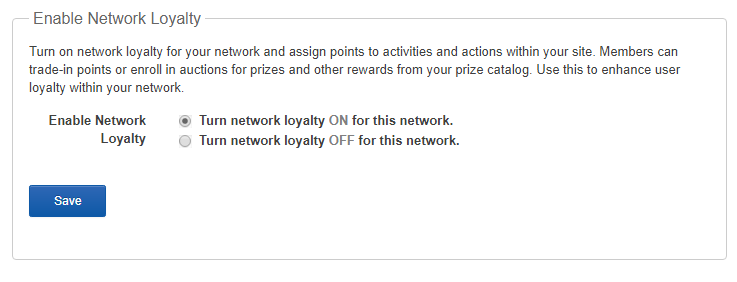
Point Values
The second tab allows you to manage point values on your network. This tab has three key areas:
- Assign positive point values
- Assign demerit point values
- Coupon Codes
Assign Positive Point Values
All activities that allow points to be earned will be listed here. Assign values by typing in a number in the Point Value box next to each action type. There is no limit to the number of points that can be assigned. If you wish to not award points for an action, simply leave the field blank. Once you are done updating the point values, hit the save button found at the bottom of this section to save.
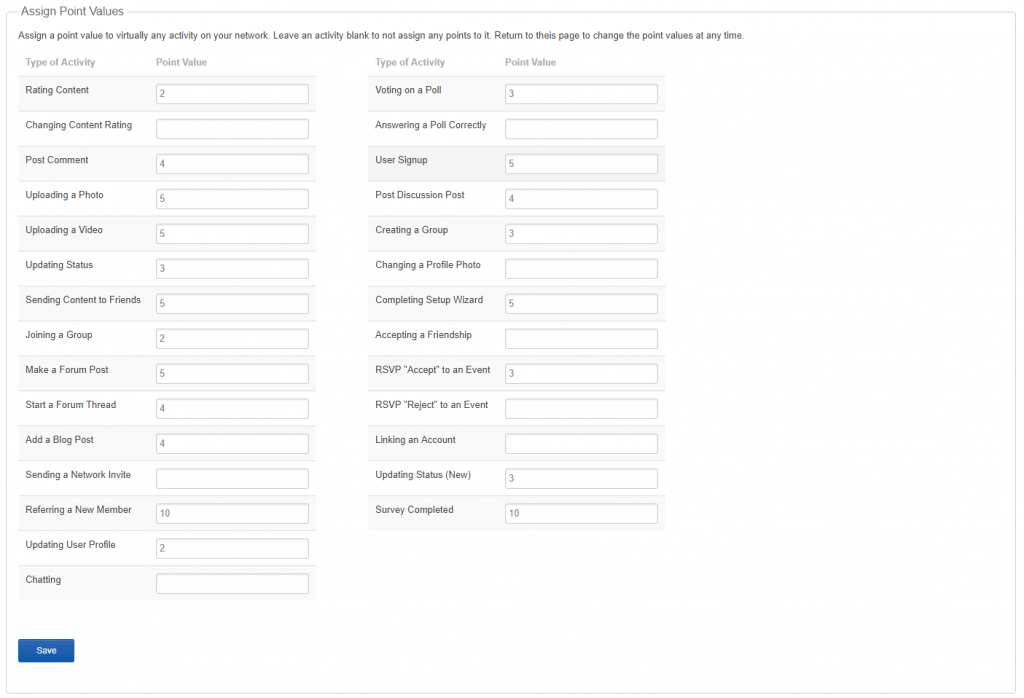
Assign Demerit Point Values
The demerit point value options were added to allow networks to reinforce the idea that negative actions have consequences. The point values assigned for demerit actions are typically much larger than their positive action counterparts. For example, adding a blog post might be worth 25 points, while having a blog post deleted would be worth -100 points.
When assigning demerit values, it is not necessary to add a negative sign in front of your numbers. Only the numeric value is necessary.
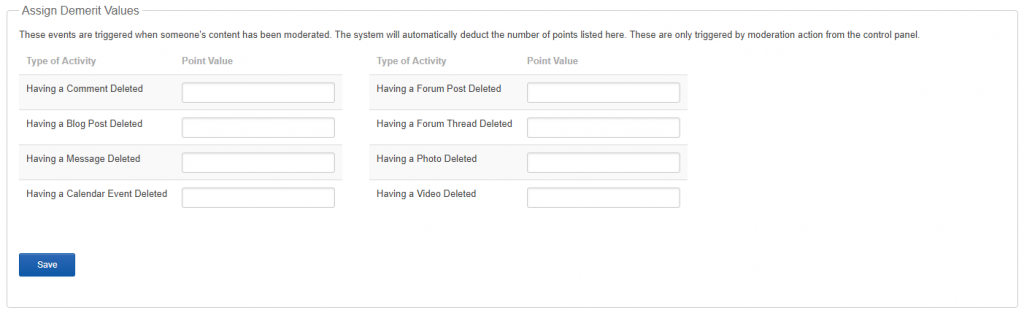
Loyalty Coupons
Coupon codes are used as a way to award set values of points to specific users during promotions or events. Simply name the coupon and provide a value for number of times it can be used. Assign a value for number of points and set expire date if applicable. Users may then redeem their codes via the User Points module.
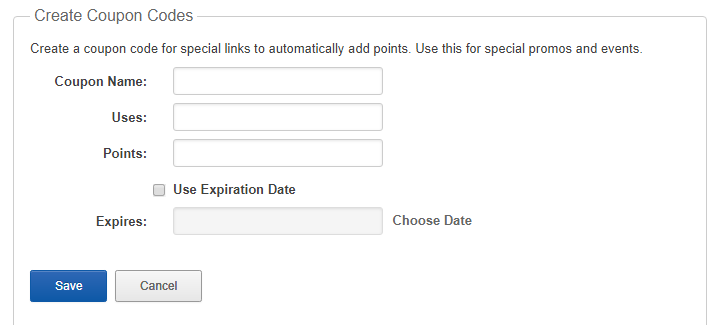
Autogenerate Coupon Codes
The autogenerate coupon code feature is used when you want to create a large number of unique codes. This is most often used during signup campaigns when you want to track individual signups.
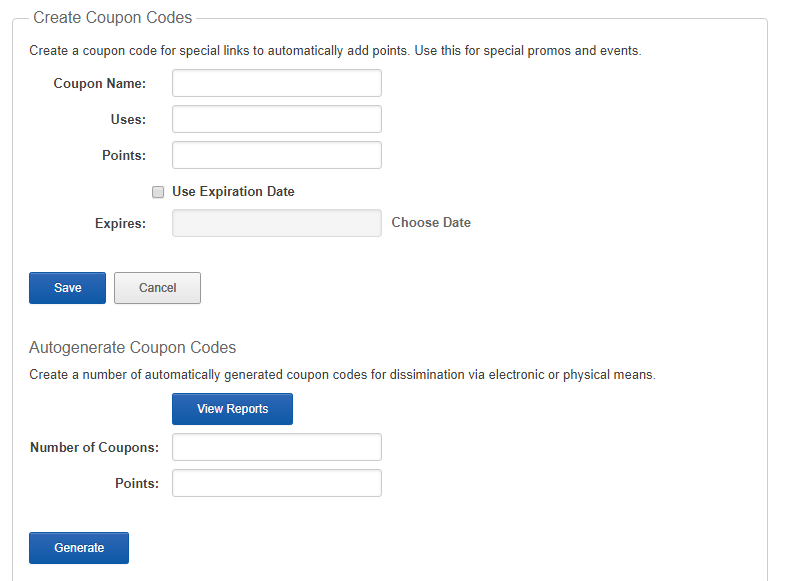
Current Network Coupons
This area displays a list of all coupon codes for your network. Each coupon code is listed with the remain uses and an edit and delete link. Clicking edit will populate the create coupon code form above and display the number of uses that was originally allowed, the point value and any expiration date information.
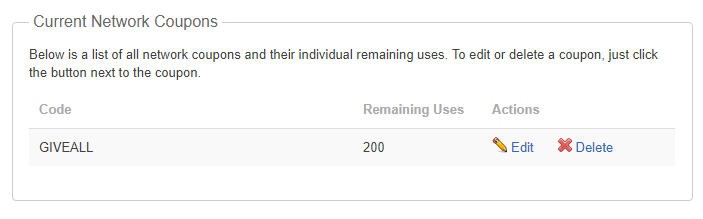
Create Bonus Links
This area allows you to create what we call bonus links. Users can get bonus reward points by clicking and visiting selected links. Bonus link points can only be redeemed once per day.
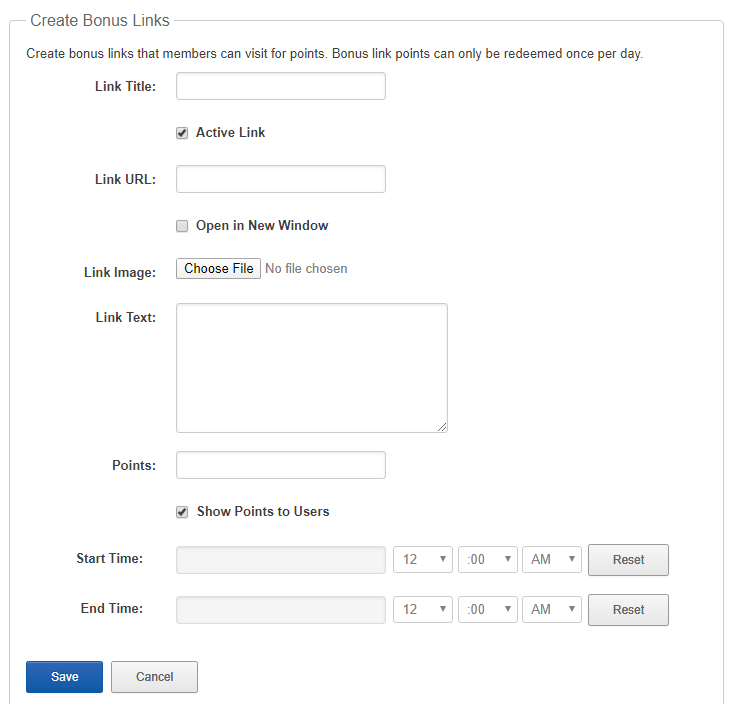
Current Bonus Link Coupons
If you have created any bonus links for your network, they will be displayed in this area. Each link is listed with the point value, number of clicks allows, status (active or inactive), and edit and delete links.
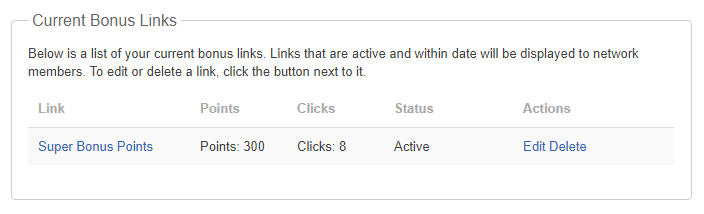
Prize Catalog
The Prize Catalog assigns prizes to be accessible to your users. They will be able to purchase the prizes you have set by spending any loyalty points they have earned. This is an optional setup area of the loyalty system. It is not required for a network to utilize the prize catalog to use the loyalty system.
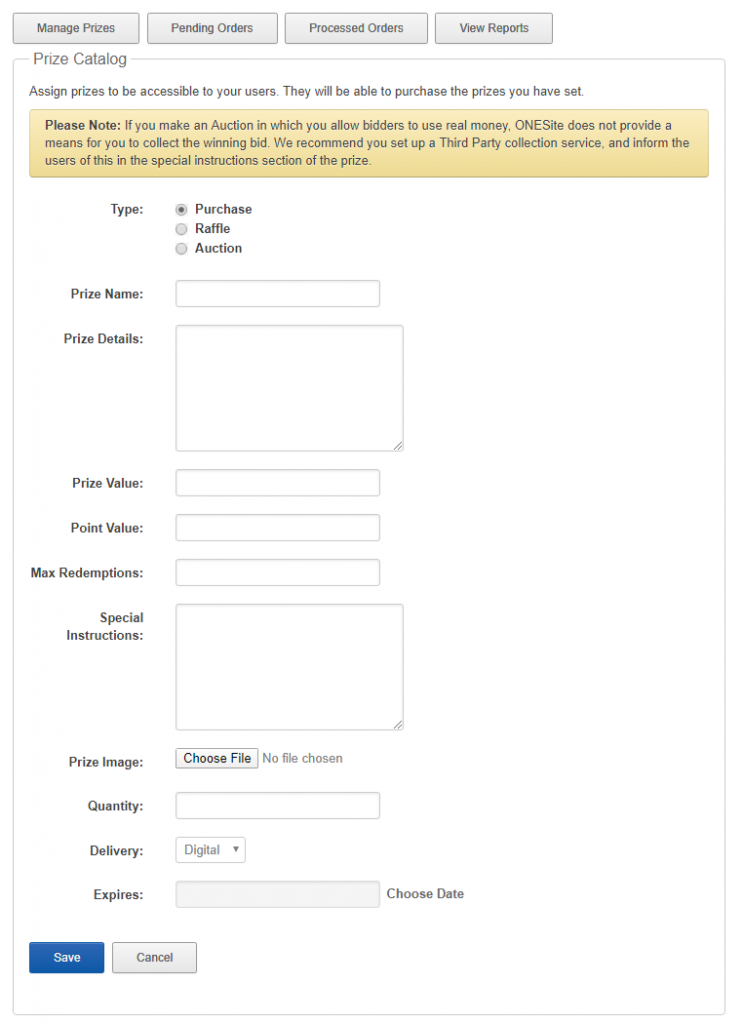
Prize List
This area displays a list of all network prizes with their detailed information. To edit or remove a prize, simply click on the appropriate button next to the prize. To preview a prize and get its information, click on the prize name.
The Prize List area of Network Loyalty is divided into four parts.
- Manage Prizes (default view)
- Pending Orders
- Processed Orders
- View Reports
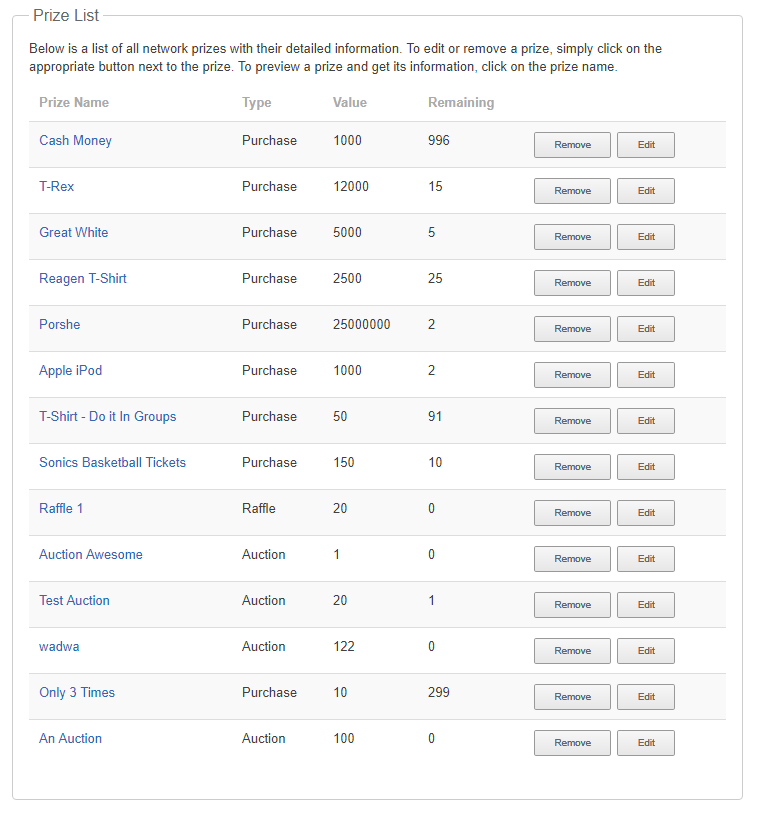
Pending Orders
This area displays a list of all the orders currently pending.
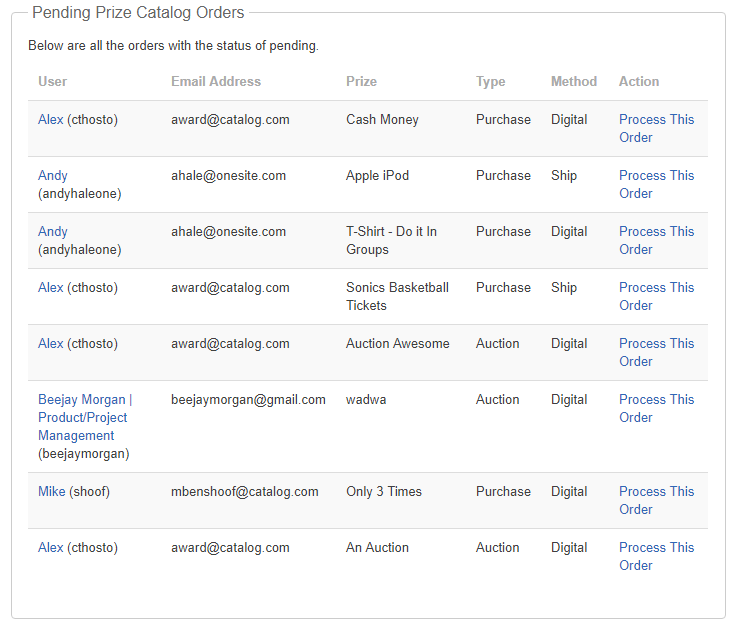
Processed Orders
This area displays a list of all the orders that have already processed.
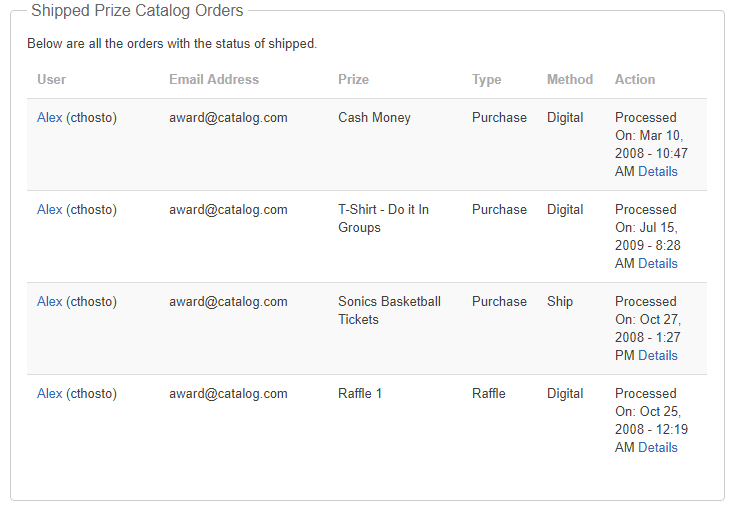
View Reports
This area displays a breakdown of prizes redeemed for points in your network. For a more detailed breakdown of each category, simply click on the breakdown link within a category.
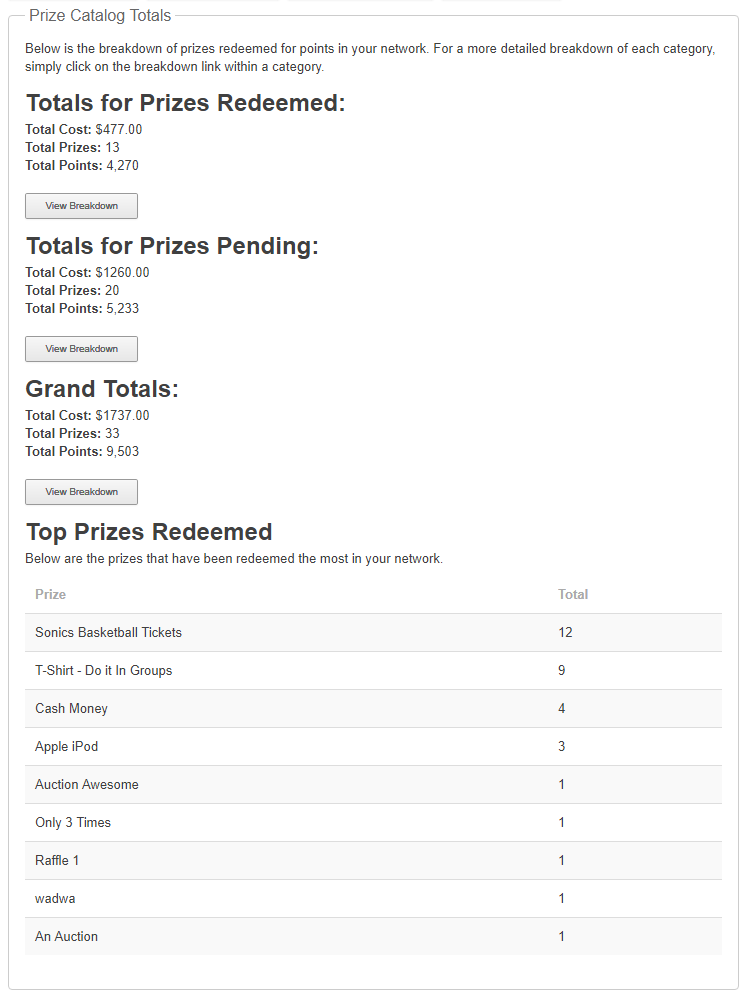
Badges Tab
This area links over to the Network Badges page in the control panel. The badges page allows a network to create and manage badges for use on your network. One type of badge is based on loyalty points earned.
Rank Tab
This area of Network Loyalty allows a network administrator to set whether users can earn ranks as they gain loyalty points and whether these ranks are publically visible. If set to public, ranks are viewable from the User Loyalty popup (accessible from the User Profile module) or User Loyalty page (accessible from the User Points module)
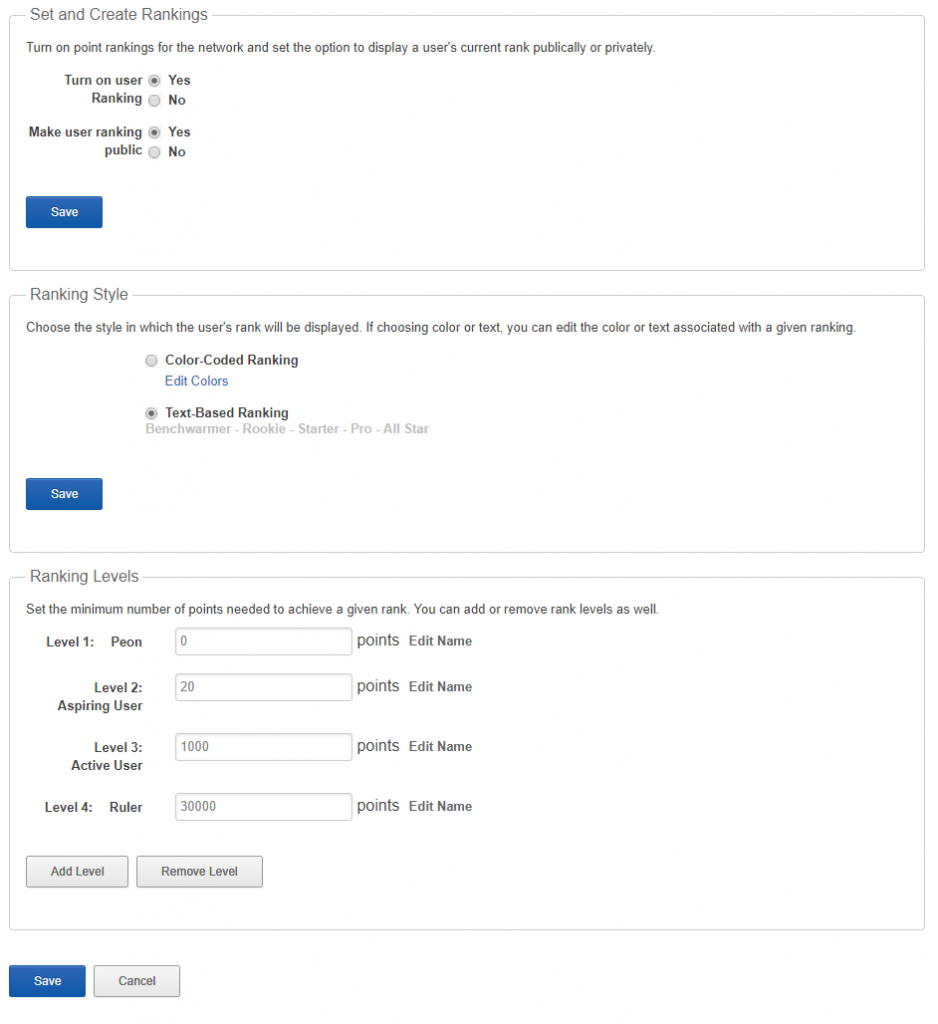
Rank style can be set to be color or text based.
Point Tracking Tab
This area of Network Loyalty displays summaries of point activity on your network, including:
- Total number of points earned by date
- Top 10 point earners on your network
- Breakdown of points earned by activity type
- Top point spenders by time period (only functional if a prize catalog is active)
- Prize winners report (only functional if a prize catalog is active)
Network Point Information
This area displays the total number of points earned on your network to date. It lists up to a month worth of daily totals.
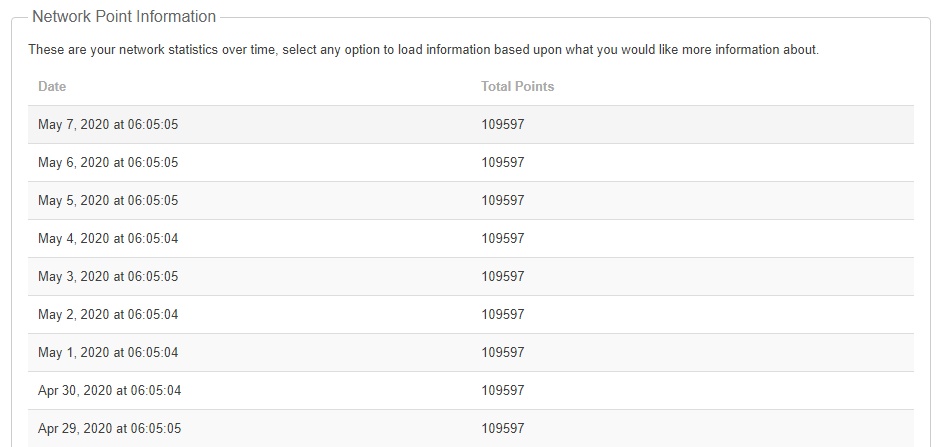
Current Highest Ranked Users
This area displays a list of the top ten point earners on your network. Please note that this information is accurate as to midnight on the previous day. For each user it displays:
- Display name (also opens the user points popup if clicked)
- Username
- Rank
- Total points earned for all time
- Current point (total points minus points spent in the prize catalog)
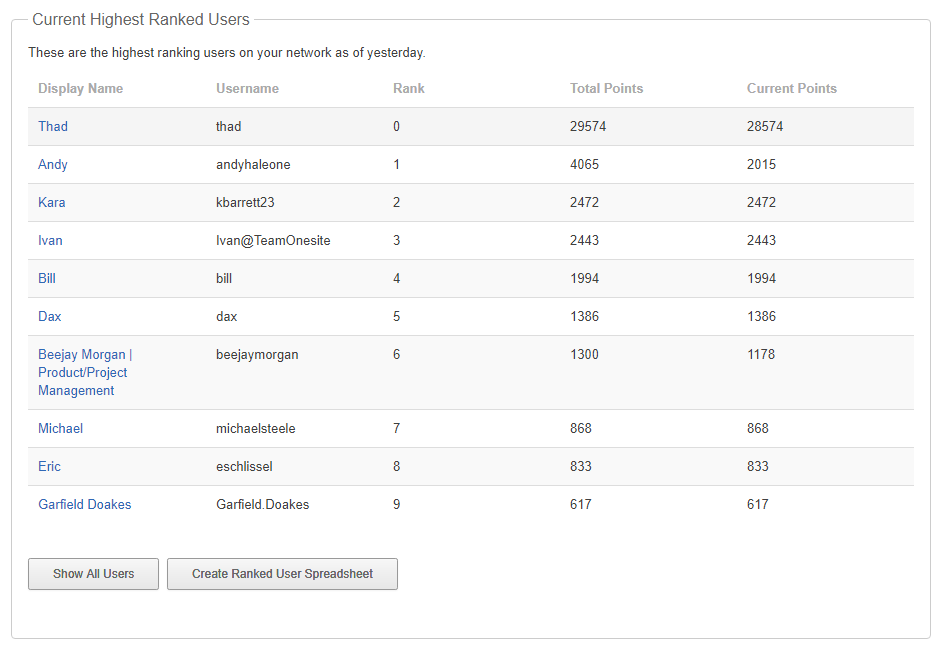
Current network point earning breakdown
This area displays a list of points earned based on activity type.
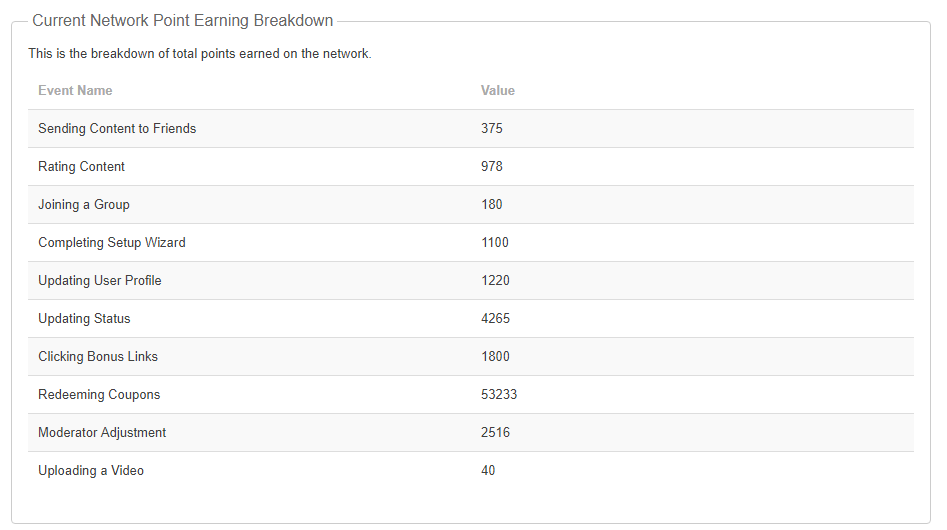
Current top spenders by time period
This area displays the top ten users by time period who have spent the most points on the network. Use the form to select the date range you wish to view. Please note that this form will return an error if you have not previously set up a points catalog as no users would be able to spend their points on your network.
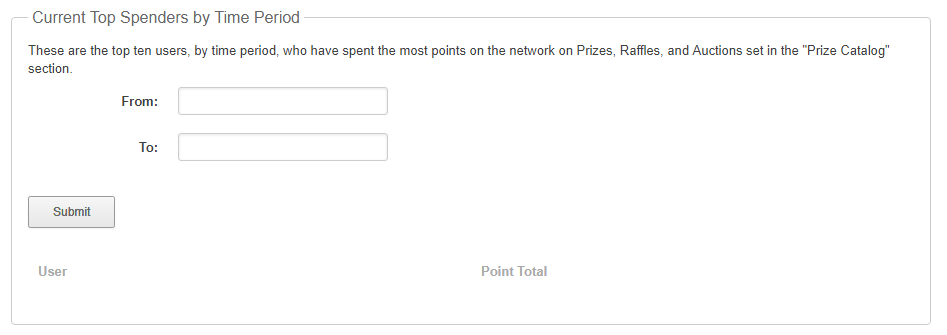
Prize Winners Report
This area displays a report on prizes redeemed during a set time period. Please note that this form will return an error if you have not previously set up a points catalog as no users would be able to spend their points on your network.
Preferences
The preferences area of the Network Loyalty feature covers options that affect how your points are moderated as well as certain display elements. It includes:
- Custom HTML to be shown at the top of your My Points page
- Tiers that can manually adjust user point totals
- Prize redeemed display options
- Prize pickup instructions
- Prize redemption notification
Custom HTML on the My Points Page
This form allows you to add custom text to the user’s My Points page. This text is displayed at the top of the middle column above their points summary.
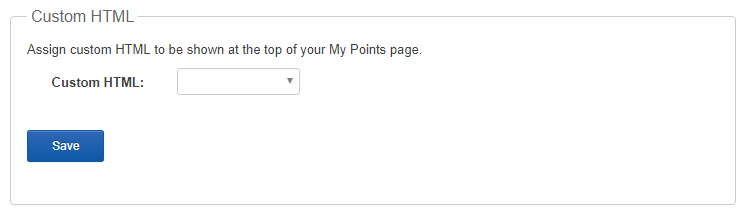
Point Moderation
This option allows you to select a tier or tiers of users that have permission to edit a user’s point total directly from their profile page. By default, no tier is selected.
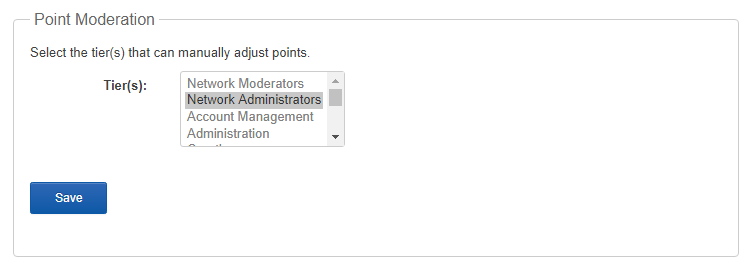
Prizes Redeemed Display Option
This option will determine whether or not you want to show deleted prizes on a user’s prizes redeemed page.
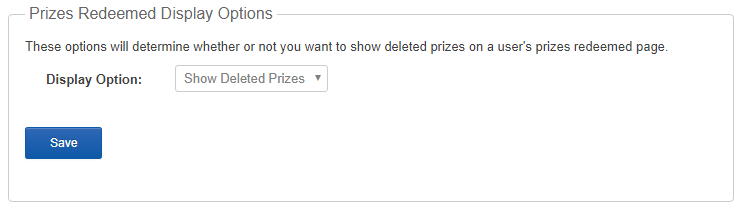
Default Pickup Instructions
This area allows you to set the default text that will be displayed to the winner of a given item which is listed as a “pickup” item when it is redeemed. Individual items may have individual instructions.
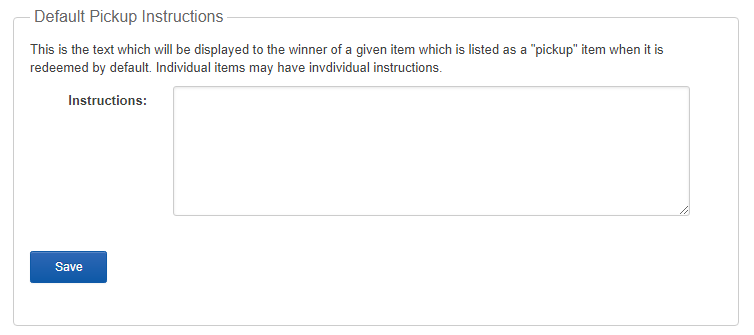
Prize Redemption Notification
This area allows you to define a list of email address that will receive a notification when a prize is redeemed.