Overview
The Media Manager is a robust tool that allows a user or group owner to manage their photos and videos on the site. If accessed from a photo page, it will display only photo galleries and options, while if accessed from a video page, it will display only video galleries and options.
Accessing the Media Manager
The Media Manager can be accessed in one of two ways – through the user navigation system, or when in the photo or video gallery areas, from the Manage Photos or Videos link. The link will automatically adjust based on the type of content you are viewing.
Features
- Upload Photo or Video
- Edit Selected
- Delete Selected
- Drag and drop selected photos or videos from one folder to another
- Add New Gallery
- Edit Gallery
- Delete Gallery
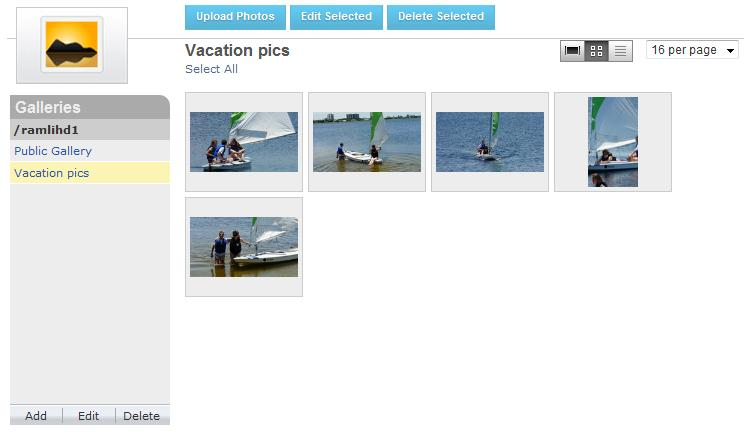
View options include:
- Single View
- Thumbnail list (default)
- List view
- allows instant editing of title
- displays number of views
- displays rating
- Adjustable per page display
- 4 per page
- 8 per page
- 12 per page
- 16 per page
- 20 per page
- 40 per page
Create a New Gallery
A user can create as many individual galleries as they would like to organize their photos and videos. New galleries can also be placed within a parent gallery.
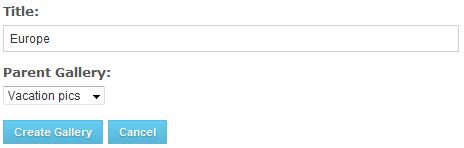
Upload New Content
The upload function allows users to access files on their local machine. The user can select a single file or multiple files.
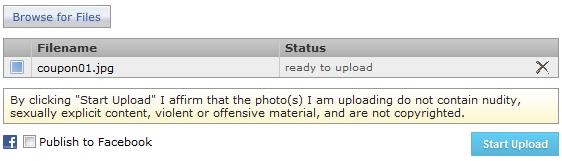
Once your files are selected, hit Start Upload. A status bar will display for each individual file to show the upload progress.
During the upload process, the system will automatically scale and resize all photos. These dimensions can be adjusted by your Project Manager.
When your files have been processed, you will be prompted to fill in further information about each file. This information is optional.
- Title: If no title is provided, the file will default to Gallery Photo or Gallery Video based upon content type.
- Category: Content Categories must be enabled through the Control Panel.
- Publish to Facebook: Only available on photos currently if Social Integration is enabled through the Control Panel.

File Types Allowed
- Photos: .jpg, .jpeg, .gif, .png
- Videos: .mov, .avi, .mpg, .mpeg, .wmv, .mp4, .flv, .3gp, .m4v, .m2ts
Max Files Allowed Per Upload
- Photos: 50 files
- Videos: 15 files
The Max Files Allowed Per Upload number is a setting that can be adjusted on a network to network basis. Please speak to your Project Manager if you would like to adjust this for your network.
Max Files Size
- Photos: 50mb
- Videos: 150mb
Editing a Photo or Video
Actions you can take when editing a photo or video include:
- Make gallery cover image
- Title
- Description
- Privacy
- Public (default)
- Private
- Friend Only
- Gallery location
- Category (Content Categories must be enabled through the Control Panel)
- Crop (available for photos only)
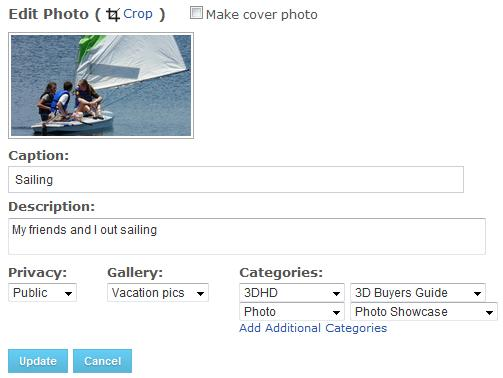
Cropping a Photo
When you hit crop, your photo will be overlaid with the cropping tools. Click and drag within the box to move its location or drag one of the corners in or out to change the size and shape of the cropped space. When done, hit Update to save your changes.
Please note: once a photo has been cropped this action can’t be undone.
