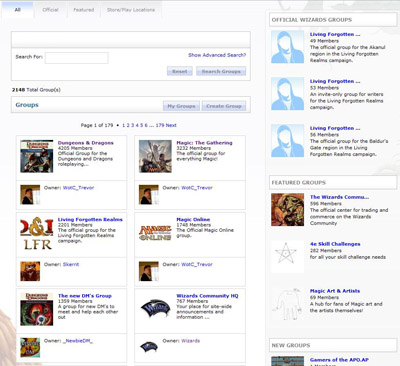Overview
The group aggregation page is a network level page that displays all public groups on your network. This page can be found at community.domainname.com/go/browse/groups.
There are two sections to this page – the search area and the results area.
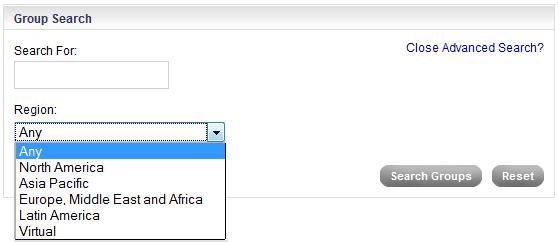
- Search Box
- Basic search field – Searches on group name and description
- Advanced search area (optional) – The advanced search offers additional options based on features a network has assigned to groups. For example, some networks assign a profile to a group. Any questions set as searchable would display here. Also, if geotagging was enabled for groups, that would display within the advanced search area as well.
- Results Box
- Pagination
- Total number of results
- link to create a group (optional)
- link to view your groups (if logged in)
Each group result includes:
- Avatar (links to group)
- Group name (links to group)
- Number of group members
- Brief description
- Group owner’s avatar (links to the user profile page)
- Group owner’s name (links to user profile page)
- ‘View’ this group button (links to group)
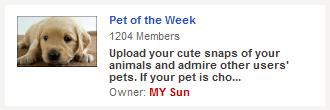
In the example above, the network has chosen to display everything but the group owner’s avatar and the view this group button. This gives it a more compact look. In the example below, all possible data is displayed.
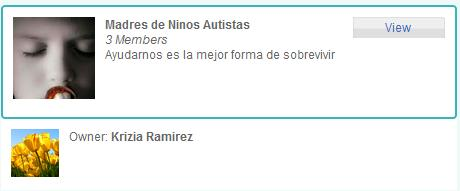
Further customization
The main body of the aggregation page is designed to allow networks to display multiple groups per row or place them in a single row. By default, 12 groups are shown per page. This number can be adjusted up or down as needed by your Project Manager.
It is also possible to add extra modules to the left or right of the page using the Page Manager.
In the example below, the client is not only showing search results, but has added 3 copies of the groups module in order to display their official groups, their featured groups, and the most recently created groups.