- Home
- Guides
- Control Panel
- User Listing
Overview
The User Listing tool allows you to create a CSV file of your users and their information. This tool can be accessed through the Control Panel at Users & Groups > User Management > User Listing.
When you choose to create a new file it may take up to 30 minutes to process. An email field is provided if you wish to be notified once the new file has been created.
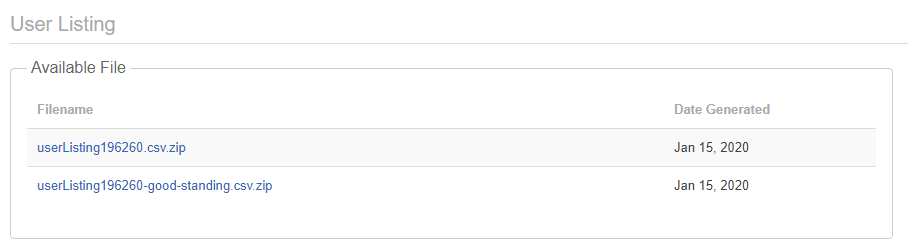
What does a file contain?
For each user in your search, the following items are returned. Please note, however, that there will be holes in the data if a user has not used portions of the site or not filled in their location information.
- user_id
- name
- username
- account_status
- home_url
- subdir
- age
- last_ip
- show_online_now
- dob_month
- dob_day
- dob_year
- gender
- first_name
- last_name
- lang
- status
- mood
- date_status_updated
- loc_zip
- loc_city
- loc_state
- loc_country
- location
- address
- address2
- phone
- timezone
- date_created
- date_last_activity
- date_last_ugc_activity
- date_profile_photo_updated
- friendship_count
- tiers
- photo
- avatar
In addition to all the standard fields listed above, your file will also contain all the profile questions you have set up on your network.
Customize your results
By default the user listing file will contain information on every user on your network. This includes those who have long since left you and those who have not yet finished their signups. But you can customize this by selecting a tier or status to filter by.
When your file is created it will be named based upon your choices when adding filters to the results. This is to give you a quick summary of what is in the file without having to open it.
userListing > NETWORK_ID > TIER_ID (if filtered by tier) > STATUS (if filtered by status type)The NETWORK_ID is unique to your network.
The dropdown allowing you to filter by tier will use the friendly version of the tier name, rather than the TIER_ID. Tiers are unique by network.
STATUS types include:
- No Limit
- Good Standing
- Pending
- Suspended
- Inactive
- Disabled
- Deleted
