- Home
- Guides
- Control Panel
- Signup Options
Overview
The Signup Options page in the control panel allows the network owner to make certain changes to the contents and flow of their site registration. This feature can be accessed through the Control Panel at Plugins > Registration > Signup Options.
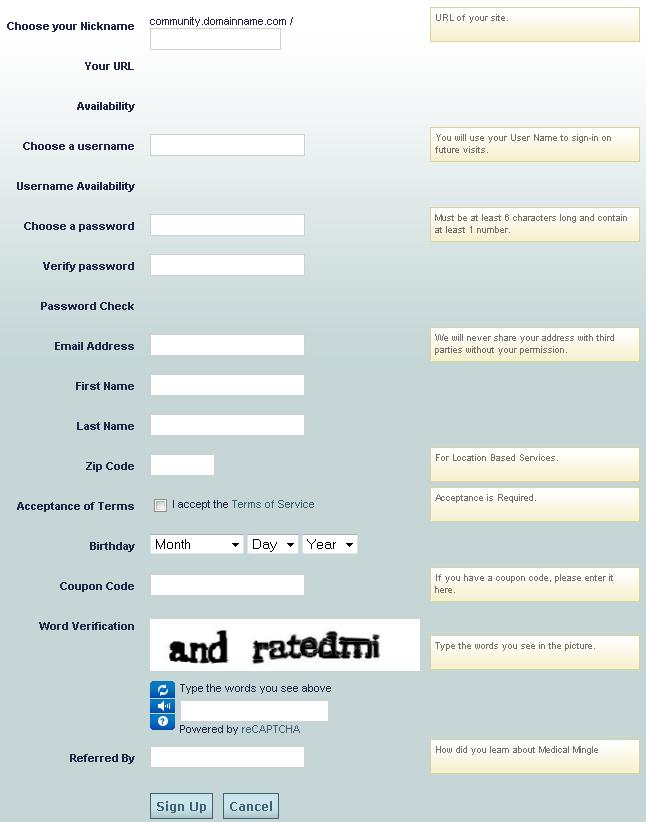
By default, the ONEsite signup flow is a single page long. From this page all necessary user details are gathered. The two page signups option allows you to change the signup flow to include an additional page.
Page two may contain secondary or custom inputs.
Coupon Codes
Coupon Codes are used to quickly classify a new user into a tier.
There are two coupon code fields available on signups:
- simple text entry field – users must know the correct response to enter.
- type dropdown – this is a friendly version of coupon codes. Names in the dropdown will match the tier name assigned to each coupon.
When utilizing the type dropdown for your coupon codes, you have the option of setting a ‘blank’ value that users may select to avoid placement in a tier. Please note, if you have set coupon codes as required, this
An example of when a coupon code might be required is if your network only allows signups from specific users. If they know the coupon code, their signup will be accepted. If they do not know the right code, their signup will not be successful.
Inputs
Inputs are divided into three categories:
- Primary Inputs – This is a list of data that the ONEsite system needs to collect during the new user signup process. These cannot be disabled.
- Secondary Inputs – This is a list of optional data that is sometimes useful to clients to collect during the new user signup process. This includes what we call private user data. This information is never publicly displayed on the site.
- Custom Inputs – This is a blank slate where a network can define their own list of information they want included on a new user signup.
Understanding the Form
- Default – This column contains a checkbox. The starting value is selected. This means that the fields for that Input are using the default network values. If you wish to change the values to something custom, uncheck the Use Default checkbox. This will open the text fields for your use. Add your new text and hit the Submit button found at the top or bottom of the form.
- Input Name – This is the field name in the ONEsite system. For example subdir is the sub-directory a user would select their profile to be found at.
- Display Name – This is the name of the field. It is displayed to the user by default to the left of the input field.
- Display Text – This is the explanatory text displayed to the right of the field.
- Error Text – This text will be displayed if the user has an error with their submission for a particular field.
| Use Default | Input Name | Display Name | Display Text | Error Text |
|---|---|---|---|---|
| Yes | subdir | Choose your Nickname | URL of your site. | Nickname was not valid. |
| Yes | username | Choose a username | You will use your User Name to sign-in on future visits. | Username was not valid. |
| Yes | password | Choose a password | Must be at least 6 characters long and contain at least 1 number. | Password entered was not valid. |
| Yes | verifypassword | Verify password | Your passwords did not match. | |
| Yes | TOS | Acceptance of Terms | Acceptance is Required. | You must accept the Terms of Service. |
| Yes | birth | Birthday | Birthday input was not valid. | |
| Yes | minage | Certify $minAgeYear Years of Age | I am at least $minAgeYear years old | You must certify that you are of age. |
| Yes | Email Address | We will never share your address with third parties without your permission. | Email address is invalid. | |
| Yes | firstname | First Name | First name entered was invalid. | |
| Yes | wordverify | Word Verification | Type the words you see in the picture. | Invalid word verification. |
| Yes | yoururl | Your URL | ||
| Yes | urlavailability | Availability | ||
| Yes | usernameavail | Username Availability | ||
| Yes | passwordcheck | Password Check | ||
| Yes | couponcode | Coupon Code | If you have a coupon code, please enter it here. | |
| Yes | friend | Friend Request | Accept ($friendName) as your friend | ($friendName) wants to be your friend. |
| Yes | ccdd | Type | Type of signup | Invalid signup type. |
Secondary Inputs
Secondary inputs focus on private user data like real name, address and phone number. All information on the secondary inputs list is turned off by default. When enabled, the network operator can choose whether these new fields will display on Page 1 or 2 of the signup process and also whether it is a required field.
Custom Inputs
The Custom Inputs page allows network operators to create their own inputs to include on the signup. A field may be short answer or checkbox.
Like with fields on the secondary inputs list, the network operator can choose whether these custom fields will display on Page 1 or 2 of the signup process and also whether it is a required field.
