- Home
- Guides
- Control Panel
- Signup Codes
Overview
The Signup Codes feature can be accessed from the main Control Panel at Plugins > Registration > Signup Codes.
Coupon codes allow a network to track certain signups or place users automatically into a tier based upon a choice made during the signup process.
- Code – The code can be any combination of letters and numbers.
- Tier – This is the tier that a user will be placed in when they use the selected coupon code.
- Number of Uses – Optional. Use to limit the number of times the coupon code can be used.
- Show in Dropdown on Signups – This creates a dropdown in the signup fields called Type. It has three options – none, user signups, or group signups. This will be explained in greater detail below.
- Expiration Date – Optional. Use to set an end date that the coupon code can be used.
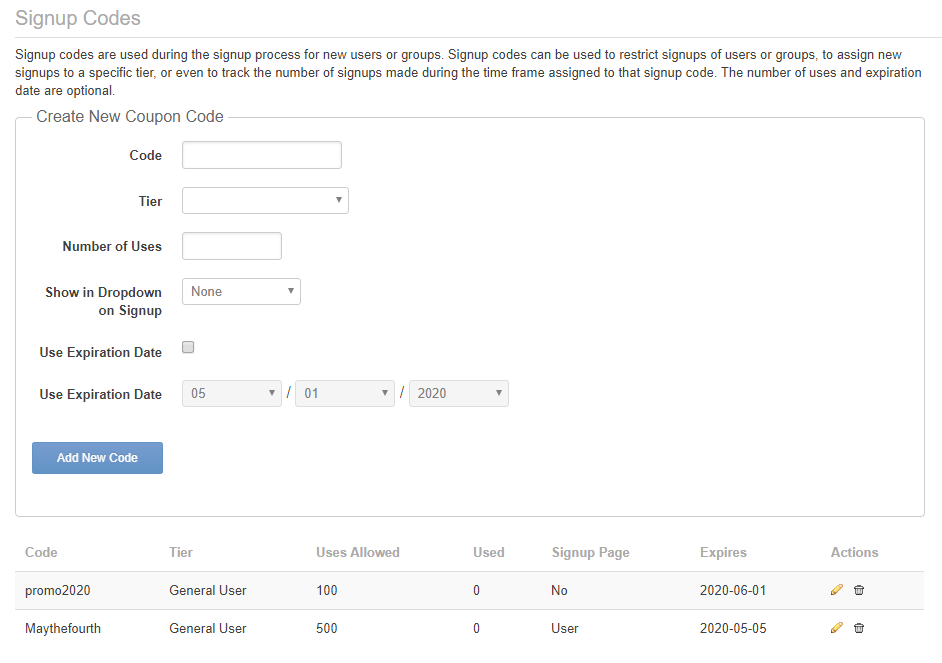
What the User Sees on a New Signup
The way a coupon code affects the signup page will depend on the choices you’ve made when setting them up. There are three potential views we will discuss.
Signup – Coupons Exist, But Not Included As Dropdown on Signup
If you’ve set show in dropdown on signup as none users will see the Coupon Code box below. They will have to know one of the actual codes you created to submit it.

Signup – Coupons Exist, Option Selected to Include As Dropdown on User Signup
If you set show in dropdown on signup as show in dropdown on signup as user signups, they will see the following dropdown on the new user signup form. The selections in this dropdown will be the tier names associated with the coupon codes set as use on signups. The text Type can be updated from the Signup Options page in the control panel at Plugins > Registration > Signup Options.

Signup – Coupons Exist, Option Selected to Include As Dropdown on Group Signup
As with the previous example, if you set show in dropdown on signup as show in dropdown on signup as group signups, they will see the following dropdown on the signup form when creating a group.

