- Home
- Guides
- Control Panel
- Moderator Control Panel
Overview
Accessing the Moderator Control Panel
URL: https://admin.onesite.com
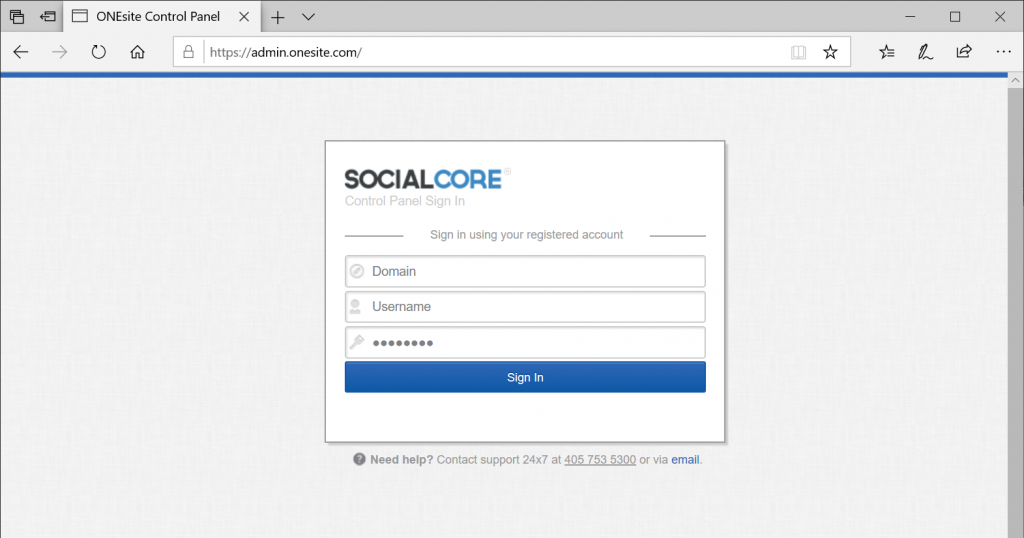
To log into the Moderator Control Panel, a user must be a member of the moderator tier set up in the main Control Panel by the site administrator. Users who are placed in this tier will need to log in using their own domain name where their account lives and their own site username and password that they would normally use to log in to the social network.
For example:
- domain: community.domainname.com
- username: myusername
- password: mypassword
Please note: You may not log into the Moderator Control Panel with the main administrator account used to access the ONEsite Control Panel.
To access this tier log in to your control panel > Users & Groups > Tier Management > then select Manage Tier Members under Network Moderators.
Actions taken from this moderation area are logged in the main control panel so that they are only accessible by the network operator. To view this log go to your control panel > Moderation > Moderation Log.
Features
The Moderator Control Panel is a streamlined view of the main site control panel that only allows for moderation activities. This includes:
- Reset Password: This feature may be used to assign a user a new password. Type the new password and confirm it, then click Submit.
- Send Password: From this page, you may email a user their password along with a custom message.
- Edit Account: This feature allows you to edit a user’s basic account information, such as name, email address, address, and phone number. You may also activate or deactivate an account from this page.
- Edit Profile: This allows you to edit a user’s profile fields. This would typically be used when a user’s profile information is considered inappropriate.
- Edit Signature: This page allows you to change a user’s forum signature if it is deemed inappropriate.
- Delete User: This feature is used to permanently remove a user and their account from your site. It is important to note that a deleted username will not be available for use later. This feature is typically used for violations of the terms of service or having inappropriate content on their site.
- Delete Group: This feature is used to permanently remove a group from your network. It is important to note that a deleted group will not be available for use later. This feature is typically used for violations of the terms of service or having inappropriate content on their site. This feature will allow you to remove a group from your site without removing the user account who started it or any of their other content.
- Flagged Content: One of the important features of our social networks is that the users have the ability to report any content they come across that is inappropriate or illegal. When an item is flagged, it appears here in the Flagged Content manager.
- Profanity Filter List: The Profanity Filter List is an alphabetical list of all items blocked by the network profanity filter. You can set each word to look for variations, or do a partial or full t ext match. You can also add or remove words.
- Suspended Users: This feature displays a list of all users currently suspended and the date they were suspended. You can end a suspension or delete a user from this page.
- Suspend Group: This feature is used to temporarily suspend a group from your network. This restricts their ability to interact with the site. A suspended group can be restored at a later date with no loss of content. This Feature is typically used when a group is found to have inappropriate content on their site.
- Suspend User: This feature is used to temporarily suspend a user’s access to their site. This restricts their ability to interact with the site. A suspended user can be restored at a later date with no loss of content. This Feature is typically used when a user is found to have inappropriate content on their site.
- Warn User: This feature will send a message to the selected user issuing a warning for having content not appropriate for use on the network. This would typically be the first step before suspending or deleting a user.
- IP Ban: You can ban a specific user’s IP. This prevents them from hitting key pages on the site. This includes the signup page, and the forum post and forum reply pages. You can also unban IPs from this page.
- Manage IP Bans: This page lists your network’s banned IP addresses. You may ban or unban IPs from this page.
- User Forum Posts: This allows you to view all the forum posts for a single user at a glance to better determine if a user is following a specific trend with their posts – like abuse.
- URL Redirects: This feature is included in our moderator control panel to allow a moderator to lock down the forums during extreme circumstances. A new page will need to be created by the ONEsite team and added as an option to the redirect list before this can be done.
- Email User: This allows you to email multiple users at a time. Simply check each user you wish to contact, type your message in the text box below the search results, and click Send.
- Premoderation: This feature allows you to moderate content on your network before it is publicly available. You may approve, deny, or escalate items to allow a manager to make the decision.
