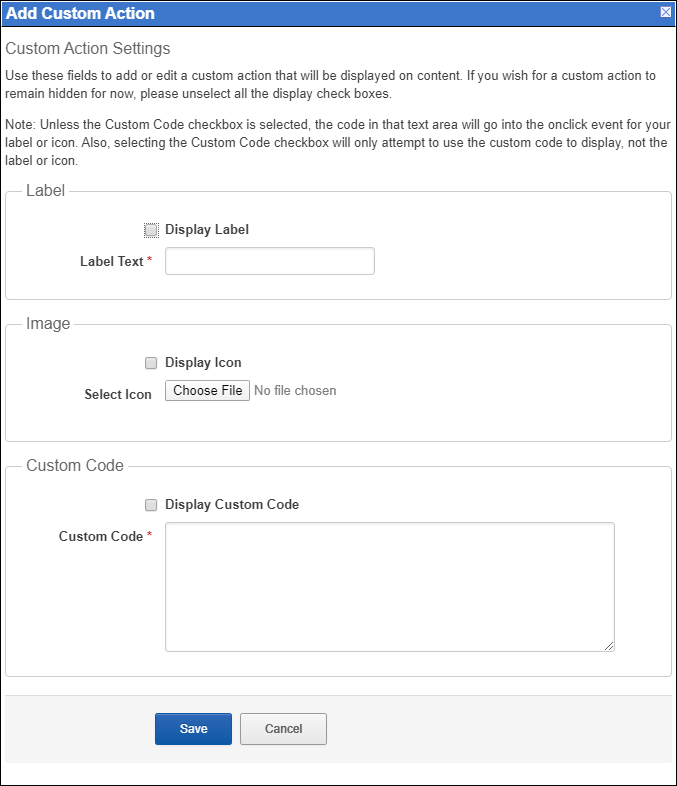- Home
- Guides
- Control Panel
- Content Actions, Tagging and Rating
Overview
This page will allow you to change the content action buttons that display on different UGC content types. This can be set globally, or for individual content types.
- Blog Post
- Calendar Event
- Forum Post
- Photo
- Question
- Video
Action buttons include:
- Edit
- Delete
- Send
- Report
- Favorite
- Moderate
- RSS
- Make Featured
- Send to Feeds
- Facebook Like
- Twitter Tweet
- AddThis
- Rating
- Tagging
- Custom Actions

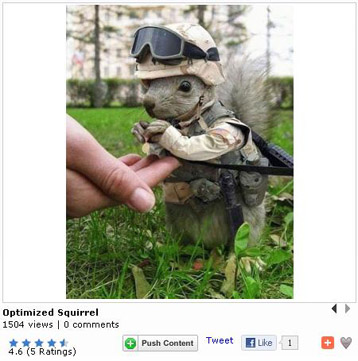
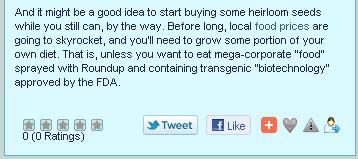
Form Post Example
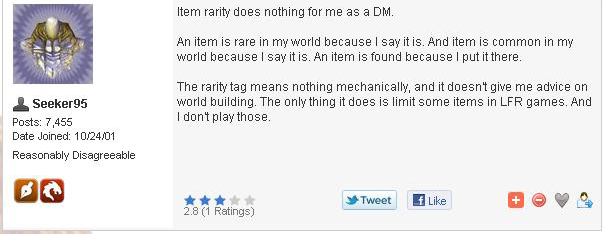
Editing Your Action Bar
Each action item in the list with a checkbox next to either the icon or the label will display in your action bar.
By default, only the icon is displayed for each action in the content action bar. However, the icon or label for each action may be customized in the control panel. Also, a network operator may decide to show the label only, or both the icon and label for any element.
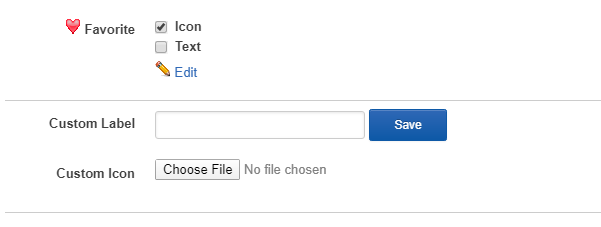
Once you have updated the actions you wish to include and how you wish them to display, hit the Save button. This will also update the Preview Action Settings area and allow you to see what your users will be presented with on their content.

More Options
Ratings
The ratings action item has a few unique options. These include:
- Display – 5 star or thumbs up/thumbs down
- Number of Ratings – this adds text below the rating summarizing the rating
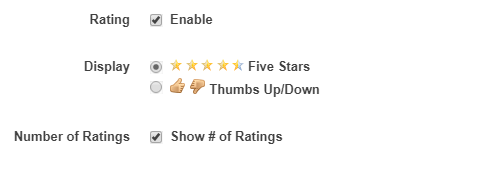
AddThis
AddThis allows your users to push content on your network out to a selection of other social websites with a quick click of their mouse. This action item has two options:
- Display – Select the networks you want to be prominently featured when a user mouses over the AddThis action item. Separate each choice with a comma. Choices are listed below.
- Username – If your company has their own login to AddThis, you may add it here. If no username is entered, ONEsite will use our AddThis username instead.
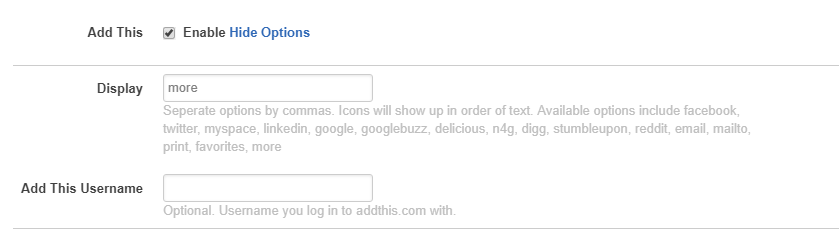
Custom Actions
This section allows networks to include their own action items. These will display in the contact action bar to the left of the ONEsite defined actions.
An example of when a network would want a custom action would be if they preferred to use ShareThis instead of AddThis. They could uncheck AddThis and add a custom action for ShareThis.
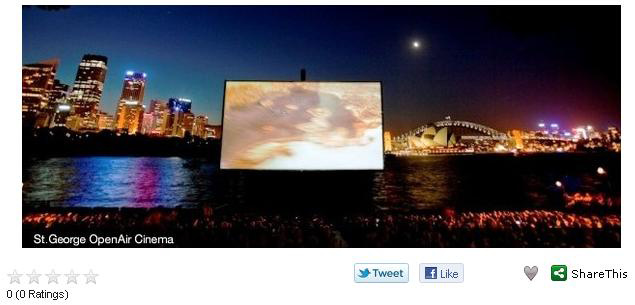
In the example above, the network has checked the option to display both an icon and label for ShareThis.
To add a custom action, click the Add button under Custom Actions. This will open a popup window that where you can define the contents of your new action.